More wiki functions
In the wiki you have more functions to edit or configure your wiki page, e.g. to export pages, rename pages, change parent page, view the table of contents and more.
| Topic | Content |
|---|---|
| Lock a wiki page | How to lock and unlock a wiki page and prevent others from editing it. |
| Delete a wiki page | How to delete a wiki page. |
| Show wiki page history | How to display changes to a wiki page. |
| Export a wiki page | How to export a wiki page. |
To open further configuration settings, navigate to a wiki page and click on the More button on top of the wiki page.
In the drop down menu, select the corresponding menu item.
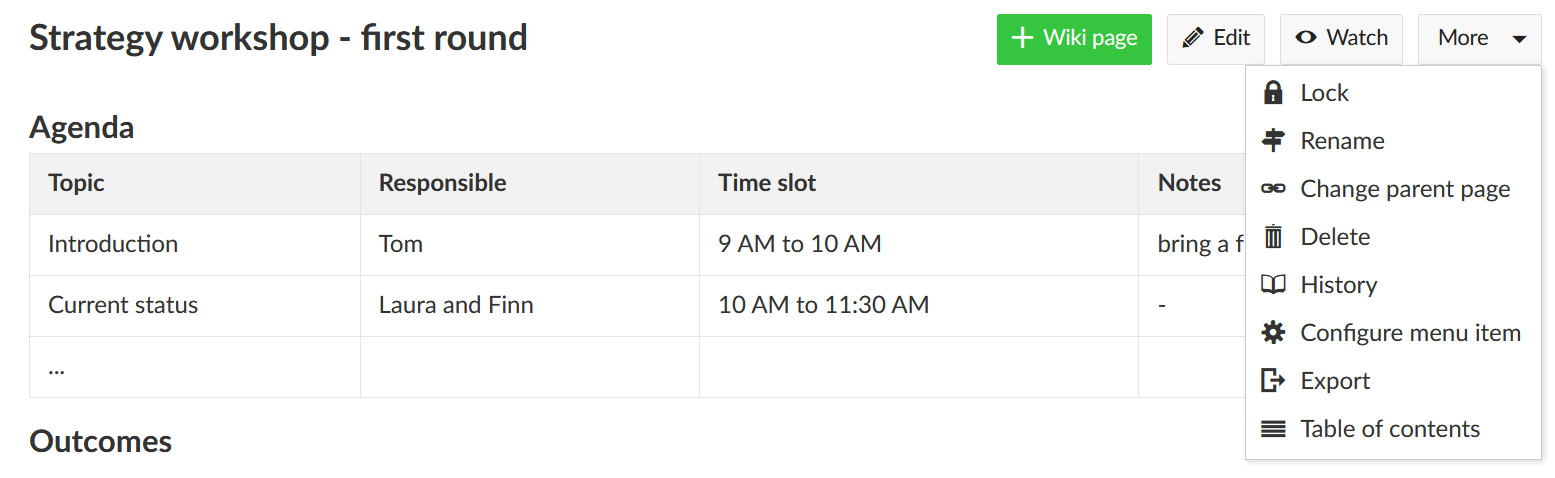
Lock a wiki page
To lock an existing wiki page and prevent others from editing the page, select the More button on top of the wiki page.
Select the item Lock in the drop down menu.
The page is now locked and cannot be edited by any other user.
To unlock a wiki page and make it possible for users to edit it again, select the Unlock item under the More button on top of a wiki page.
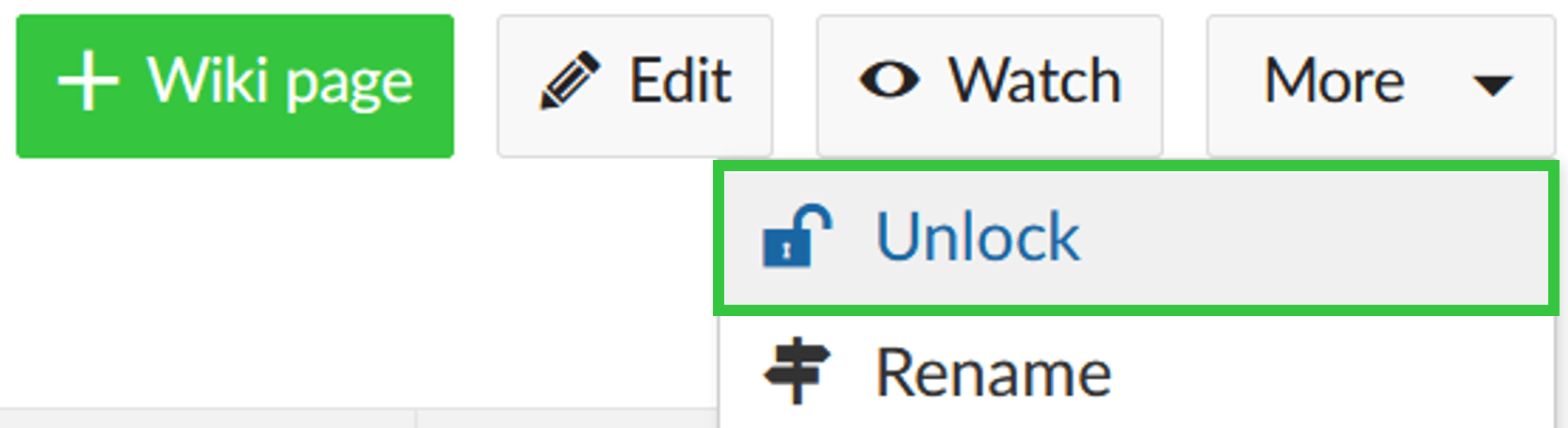
It is now possible to edit the wiki page again.
Delete a wiki page
If you want to delete a wiki page, select the page you want to delete and click the More button on top of the page.
Select the menu item Delete in the drop down menu.
Before the page will be deleted, you have to re-confirm the deletion once again by clicking on OK in the pop-up window.
Please be aware that a deleted wiki page cannot easily be restored within the system.
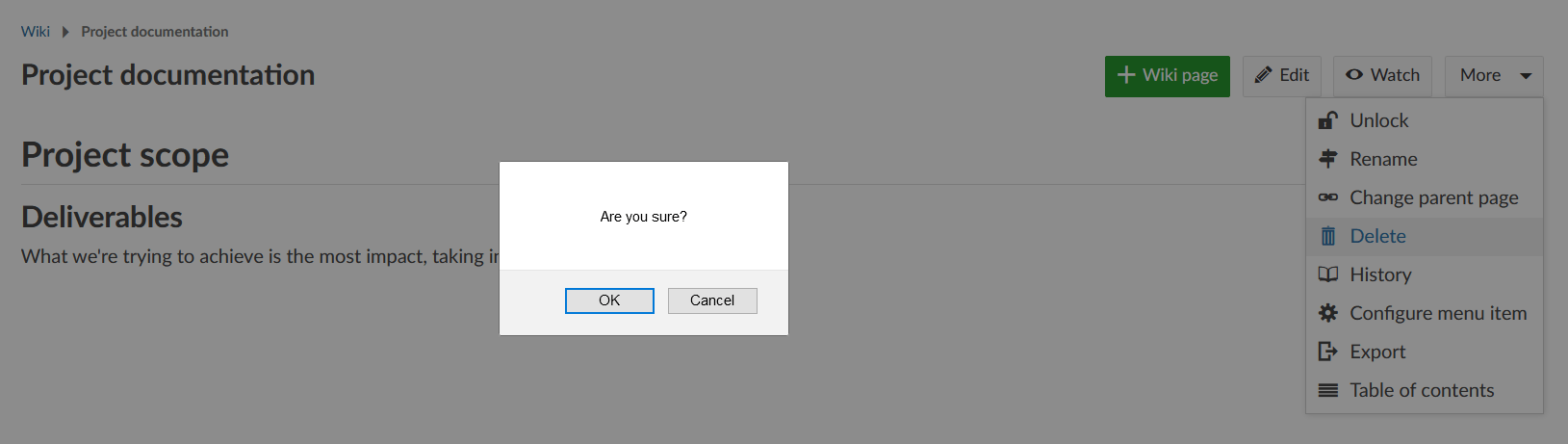
Show wiki page history
In some cases, you might want to know the latest change to a wiki page. You can get information on the type of change as well as on the author using the History option. To display it, choose History in the More functions drop-down menu on top of a wiki page.
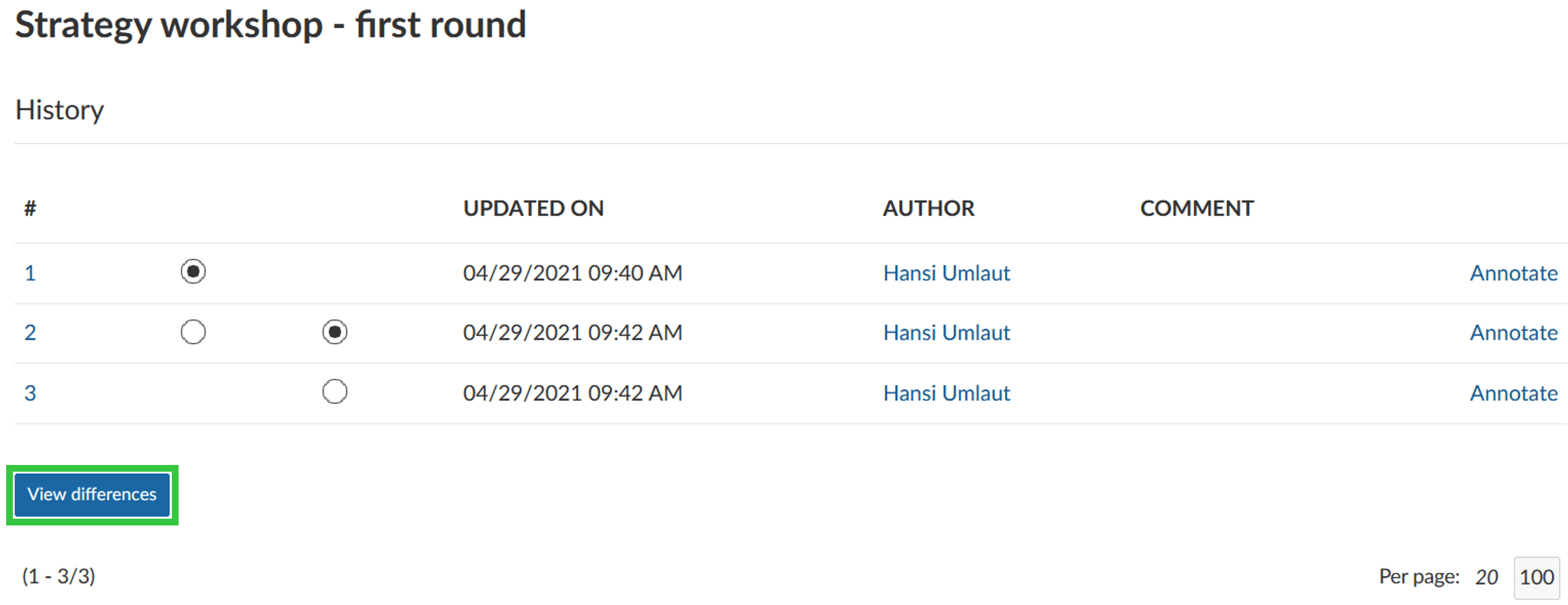
First, you will get an overview on author and date of the latest updates. Potential comments can already give you an idea about the type of change. You can explicitly choose two versions to display a more detailed view of the changes between them using the blue View differences button at the bottom of the page.
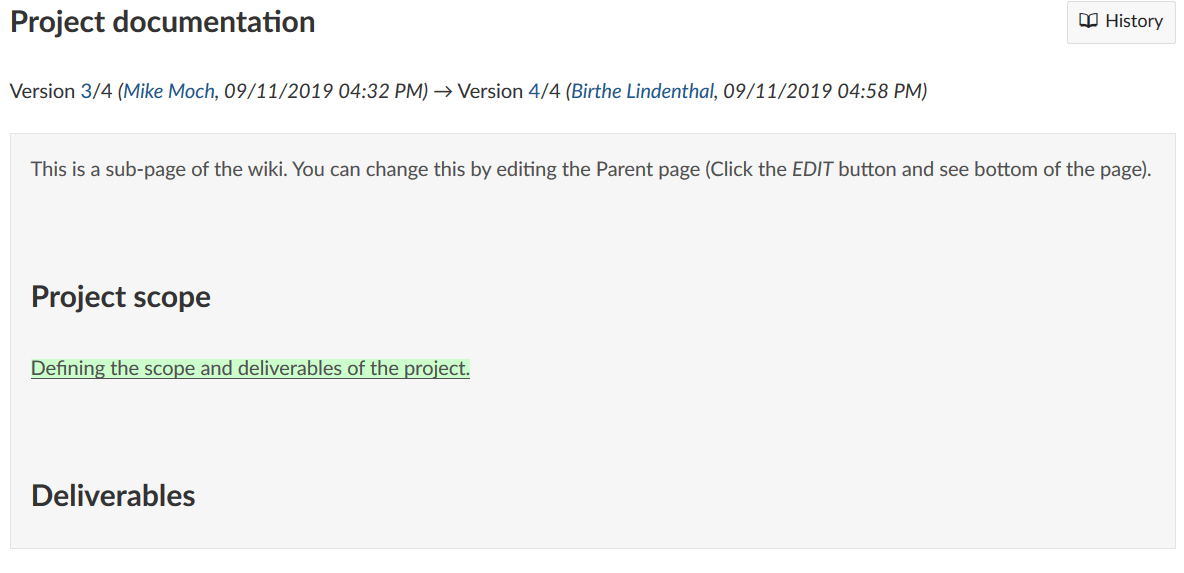
Note: The more distance between two versions, the more difficult it becomes to compare them, since only the selected versions are compared (ignoring the changes that were made in the meantime). The most comprehensible information is thus provided by comparing two consecutive versions. The wiki will merge changes, if changes are entered within less then 5 minutes by the same person. This helps to avoid clutter in the wiki history.
Export a wiki page
To export a wiki page, open the More functions menu on a wiki page and select Export.
You can choose between Atom or Markdown export of your wiki page:
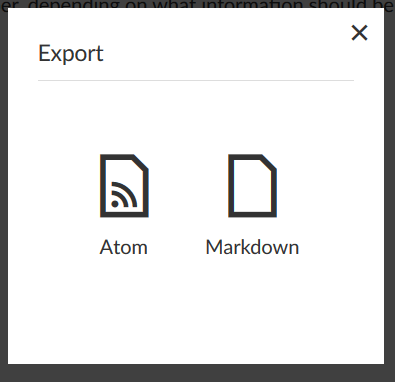
Alternatively, you can use your browser's print feature to print a PDF from a wiki page.